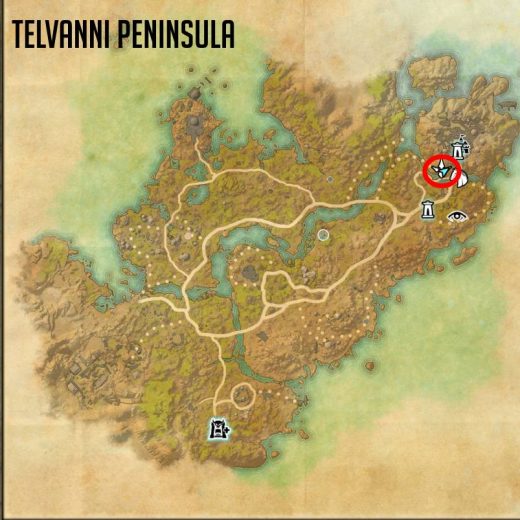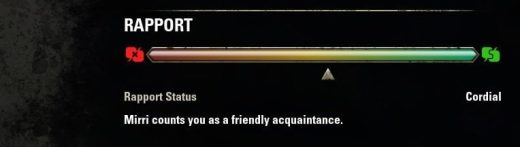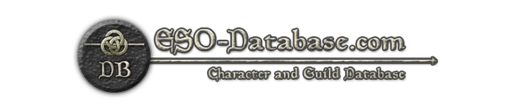Overview Did you ever wonder where you picked up that Aetherial Dust? Did you ever ask yourself How many Nirncrux drops have I had since I ported out in Craglorn? Do you like to know the exact moment when you loot something special? Well, I did. So, I decided to write a little addon to alert me when this happens and to track the totals of special items I have chosen. I had another addon installed, Companion Info, that had a nice interface I liked. So, I knew it was possible to create the addon I was after. I peeked into the code and that set me in motion. Thanks, SkOODaT! Many hours later I finally had a version I was happy with and decided that others may want it as well. I have tested this myself and I have a friend testing it. Its always nice to have another person testing the code. Thanks, @Little_Insect you have been very generous with your time. If you run in to any bugs, please let me know and I will get working on it as soon as possible. Hope you enjoy it too!FeaturesAdd an item listed in your inventory, craft bag, or chat window as a Special Item to be trackedAn information bar is displayed showing current items, their totals, elapsed time and moreChange the abbreviated name if you want. It defaults to the first 3 letters in the item nameSet the colors used for the Name, Total, and Background to meet your needsSet the font style and size to use on the information barChange the order in which the items are listed on the information barOptionally, announce in the chat window when you loot a special itemOptionally, Display a notification on screenOptionally, play a sound that you select at the volume you wish for each Special ItemOptionally, animate the information barOptionally, show the number of items looted since last resetOptionally, show the number of nodes looted since last resetDependenciesLibAddonMenuLibAddonMenuOrderListBoxLibChatMessageLibGPSLibCustomMenuLibMediaProviderUsageSlash Commands:/iamenu Brings up the addons settings page (You can also right-click the information bar)/iareset Zeros out all of the tracked totals/iaversion Display version information in the chat window The first time you run the addon, its account wide settings will be set to default. These settings will be the same for all of your characters until you make changes. Besides being able to set account wide settings you will have per character settings generated for each character as you log them in. The character settings hold the totals of for each special items you have added, and they can be reset with the slash command /iareset. The /iamenu slash command (You can also right-click the information bar) will bring up the addon menu where you can customize most of what you see and hear. There is a /iareset command that will zero out all of the characters totals and elapsed time. I would suggest using it before you leave for a loot run or when a character logs in for a period of play. Finally, the /iaversion command is a quick way to get the current version of the addon and the games UI version. The addon menu has four submenus containing all of the configurable settings. The General Settings submenu contains the following options:oItem Alert On/OffWhether or not the addon is hidden on screenoLock On/Off Whether or not the information bar can be movedoShow Alert Chat On/OffWhether or not to show alert messages in the chat window The Information Bar Settings submenu contains the following options:oItem Total On/OffWhether or not to display a total of all items looted since last resetoNode Total On/OffWhether or not to display a total of all nodes harvested since last resetoElapsed Time On/OffWhether or not to display the total elapsed time (hh:mm) since last resetoText On/OffWhether or not to display the assigned name next to the totalsoText ColorSet the color of the text used for everything except the totalsoTotals ColorSet the color used for the totals textoBackground ColorSet the color used for the bars backgroundoFont StyleSet the font to use for all of the bars textoFont SizeSet the font size used for all of the bars text The Item Remove and Display Order Settings submenu contains the following options:oTracked Item Display OrderThis uses a list box on the right to allow reordering the special items setup on the information bar. After you select an item in the box you can use the arrow to move it up or down in the list, changing the display order. There is also a + and a sign. Use the minus sign to remove the selected item from the information bar. The plus sign allows you to manually create a new special item but be careful as it must match the in-game name exactly and its icon will not be visible on the information bar until you loot one. The better, advised way to add an item to the information bar is to use the right-click menu option in the chat window or in your inventory/craft bag. See Adding Items paragraph below. The Tracked Item Settings submenu contains the following options for each special item being tracked. Note: If you recently added an item you will have to reload the UI to see these options for it:oDisplay your item Display this item on the information baroAnimate Display Jiggle the information bar when alertedoDisplay Center Screen Pop up a text alert on the screen (above the character)oDisplay Name This is how the item will be named on the information baroAlert Sound Play the sound when this item is lootedoAlert Volume How loud to play the sound Adding Items: The recommended way to add an item to track is to right-click on an item in your chat window, inventory, or craft bag and select Item Alert Add Item form the list. Removing Items: Use the minus (-) sign from the Item Remove and Display Order Settings submenu as described above.Many thanks to the ESO addon community & the ESOUI site for examples and answers to my questions!And a big thank you to the library authors whom made my life a lot easier. Sirinsidiator, Baertram, votan, sypanda, ArtOfShred, Calamath, Seerah