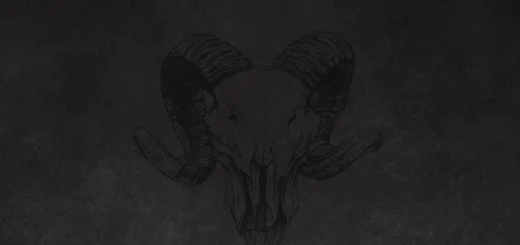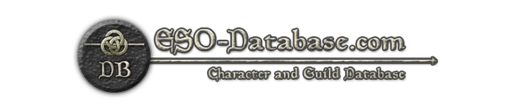DungeonFinderPlus adds a fast, searchable dungeon list with auto-localization and precise Undaunted pledge detection (including I/II variants).Pledges at a glance: Read directly from your Quest Journal, highlighted in yellow and sorted to the top.Search & select: Type to filter quickly; select multiple dungeons and queue them together.Normal/Vet control: Per-row Normal/Vet switch and global All Normal / All Vet buttons to flip every row with one click.Clear labeling: Shows DLC vs. Base dungeons.Quality of life: Remembers your last search; includes a keybind to toggle the window.How to open: Use |c00FF00/dfp|r (slash command).Everything else is self-explanatory in the UI.This is my first addon, built to be simple and robust, with support for all major languages.Hope it helps ! @LugenKrebsTested in english and german